Buy the Latest Versions
Installing Xkaliber

Password for all ISOs: 0000
If you're familiar with creating bootable USB drives, feel free to use your preferred tool
with the downloaded xkaliber-deb.iso file.
For a simple and reliable method on Windows, macOS, or Linux, we recommend BalenaEtcher:
- Get BalenaEtcher: Download and install it from balena.io/etcher.
- Open BalenaEtcher.
-
Select the ISO: Click "Flash from file" and locate your downloaded
xkaliber-deb.isofile. -
Select the USB Drive: Click "Select target." Carefully choose your USB drive from the list.
Important: This process will erase all data currently on the selected USB drive! - Flash: Click "Flash!" and wait for the process to complete. BalenaEtcher will verify the write.
Booting from Your New Xkaliber USB Drive:
- Leave the USB drive plugged in and restart your computer.
-
Enter Boot Menu/BIOS/UEFI: As your computer starts, immediately press the key to enter
its boot menu or BIOS/UEFI settings. Common keys are:
- F12, F10, F2, ESC, DEL (Delete)
-
Select the USB Drive:
- If you entered a Boot Menu, use the arrow keys to select your USB drive (it might be listed by its brand name or as "USB HDD," "Removable Device," or similar) and press Enter.
- If you entered BIOS/UEFI settings, look for a "Boot," "Boot Order," or "Boot Options" tab. Change the boot order to make your USB drive the first boot device. Save changes and exit (usually F10).
- Your computer should now boot from the Xkaliber USB drive, allowing you to try or install Xkaliber.
Innovative Feature Installer
Xkaliber OS explained: Introduction
Note: ISO upload is inbound, links are ready.
To use these features, simply open your terminal and type in the command you wish to use, then press Enter.
-
Launch the XMenu: Get all our custom installation options from
xmenu.sh. - Simple, Selectable Menu: Selectively install our custom features and software packages at your convenience, keeping your base system clean and tailored to your needs.
-
First Command: Please execute
xdocker.shbefore installing any other feature. -
Run AI Locally: Select
aisetup.shto effortlessly install and configure popular AI tools like Ollama, Open WebUI, and Stable Diffusion. - 30+ Custom Packages: Includes the latest version of our custom packages, such as XMedia, which now features expanded options for file conversion and media processing.
- Constantly Updated: We are constantly working on providing you with new packages and software updates, available at our repo via the XMenu.
Xkaliber Trixie
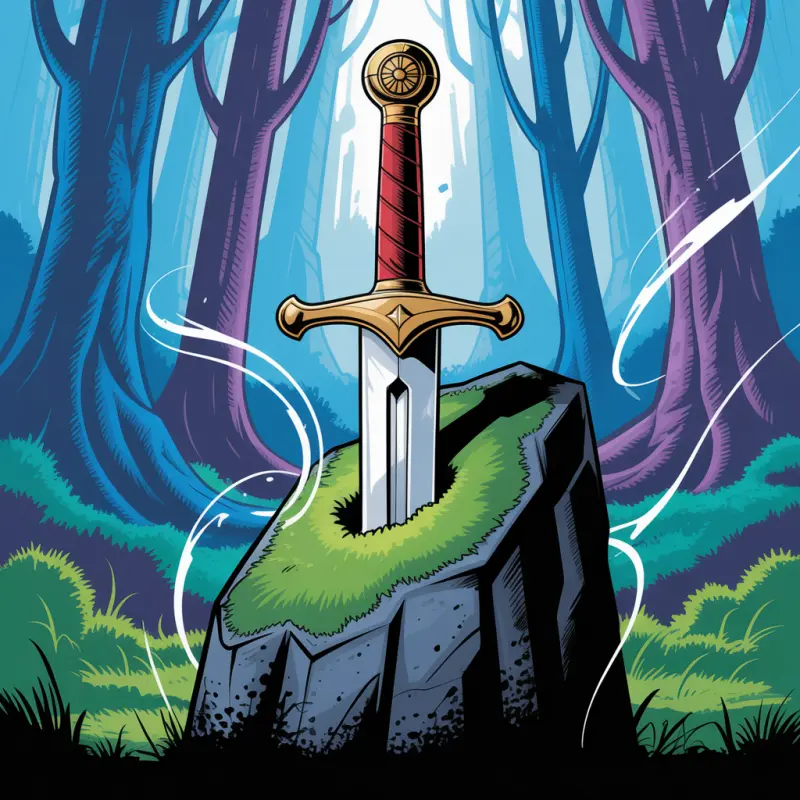
Ideal for: Users who appreciate a stable, up-to-date system, clean base install, with optional feature additions.
Key Features:
- Unveiled Edition: Stable and secure release.
- Based on Debian Trixie: Broad device compatibility and performance enhancements. Has architectural updates past Bookworm.
- Clean Installation with Feature Commands: Starts with a pristine Trixie base, allowing you to add features as you need them via simple commands.
-
Desktop Environments: Choose your preferred DE from our
xmenu.sh. By default, the Unveiled version uses KDE Plasma, which is best for handhelds, as it has the touch and keyboard support with mobile phone UI view. It offers a modern and visually appealing interface along with a wide range of features and customization options. - Supported Devices: All devices, including Desktop, Laptop, Steam Deck, GPD 4, Legion Go, Asus Ally
Xkaliber Noble
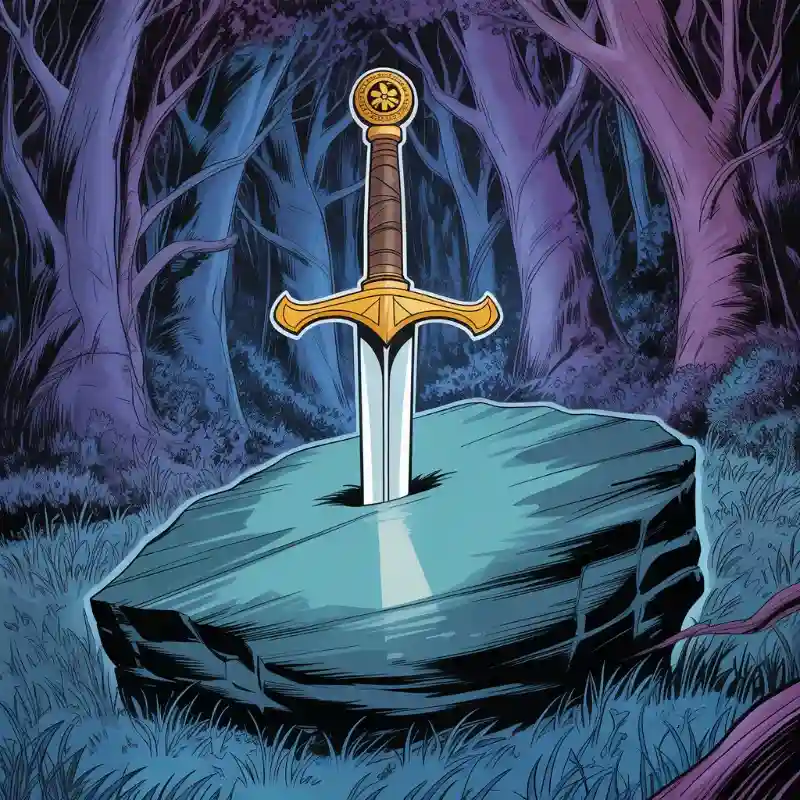
Important! Select audio drivers and multimedia when installing, but DO NOT select NVIDIA drivers. We have pre-installed the GPU drivers. Running Ubuntu's GPU driver installation will cause issues.
Ideal for: Users who appreciate having the latest and greatest open source technologies in a high-quality, easy-to-use Linux distribution.
Key Features:
- Based on Ubuntu Noble: Integrates the latest and greatest, high-quality, open source technologies.
- Great Stability: Introduced new features and applied bug fixes.
-
Desktop Environments: Choose your preferred desktop environment from our
xmenu.sh. The default, pre-installed DE is GNOME - known for its modern and user-friendly design, providing a visually appealing interface and a range of features. - Supported Devices: All devices, including Desktop, Laptop, Steam Deck, GPD 4, Legion Go, Asus Ally
X-kali-ber Kali Linux
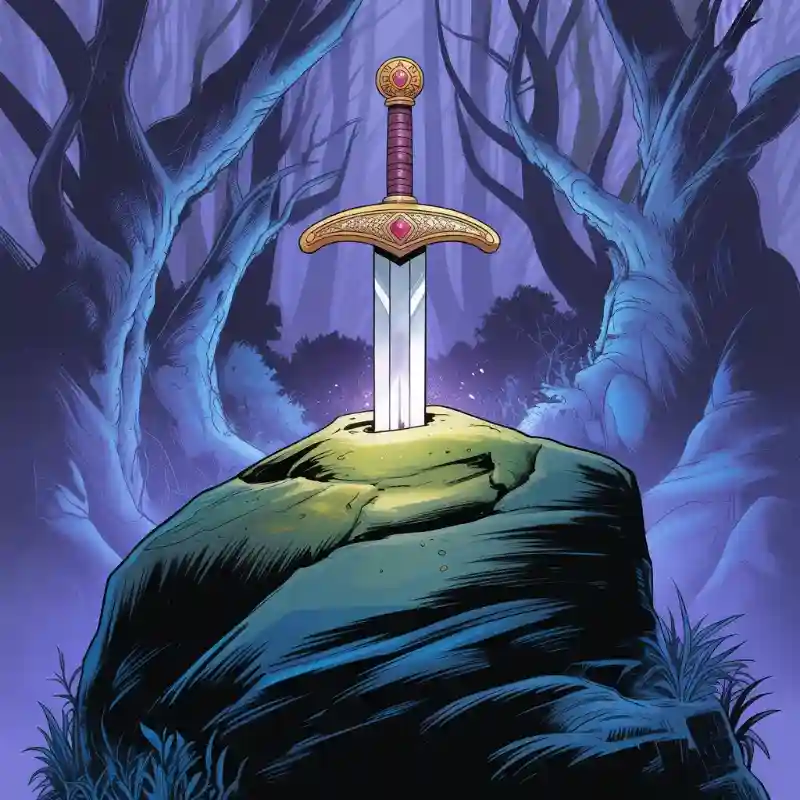
Ideal for: Users who can utilize the vast array of offencive and deffencive security tools.
Key Features:
- Based on Kali Linux: Prioritizes security above all else.
- Profesional Use: Designed for digital forensics, penetration testing, ethical hacking, and network security assessment.
-
Desktop Environments: Choose your preferred desktop environment from our
xmenu.sh. The default, pre-installed DE is Xfce - known for being lightweight and resource-efficient, making it ideal for older or less powerful hardware. - Supported Devices: All devices, including Desktop, Laptop, Steam Deck, GPD 4, Legion Go, Asus Ally